Wondering where you’ve been over the past few days? Your iPhone has been quietly keeping track of your movements. This comprehensive guide will show you how to access your iPhone’s location history. Follow these step-by-step instructions to explore your recent whereabouts.
![]()
Overview of Location Services on iPhone
Location Services on iPhone utilize a combination of GPS, Bluetooth, Wi-Fi, and cellular data to determine your device’s precise location. This data isn’t just useful for navigation apps; it plays a crucial role in various functionalities like weather updates, local news, and personalized advertisements. Enabling Location Services allows your iPhone to keep a detailed history of the places you’ve visited, which can be invaluable for tracking movements, especially for parental controls or personal safety.
How Does this Service Track Your Location?
Location Services collect data from multiple sources to triangulate your position accurately. Here’s a simplified breakdown:
- GPS: Provides satellite-based location tracking for high accuracy.
- Wi-Fi: Assists in determining location based on nearby Wi-Fi networks.
- Bluetooth: Helps in locating devices within short ranges.
- Cellular Data: Uses cell tower information to approximate your location.
Four Ways to Check iPhone Location History
There are several ways to access your location history, each catering to different needs and preferences. Let’s explore the most straightforward methods available in 2025.
1. Using iPhone Settings
The most direct way to view your location history is through the iPhone’s built-in settings. Here are the steps to check your previous locations:
STEP 1. Settings > Privacy & Security
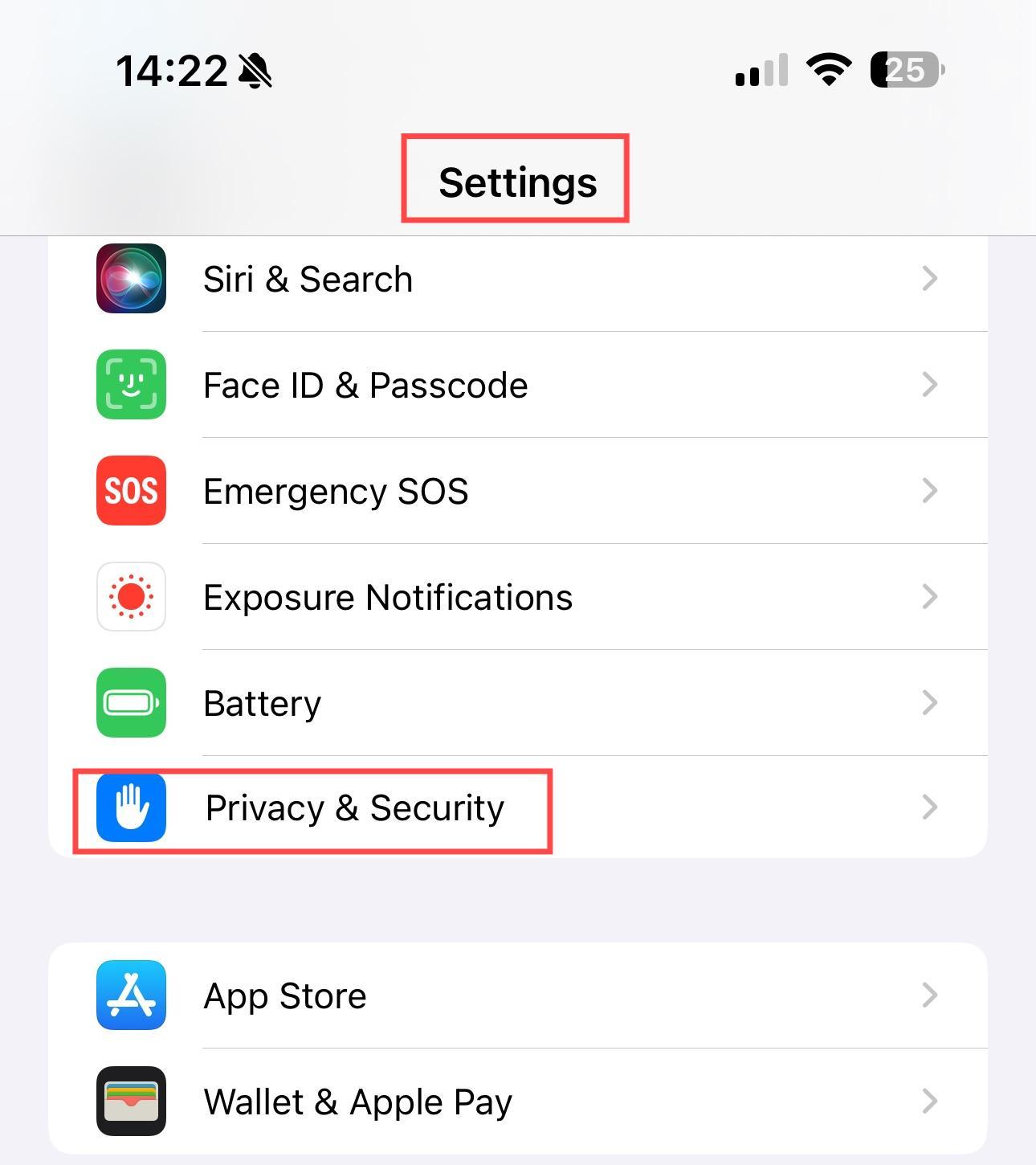
STEP 2. Location Services > System Services > Significant Locations
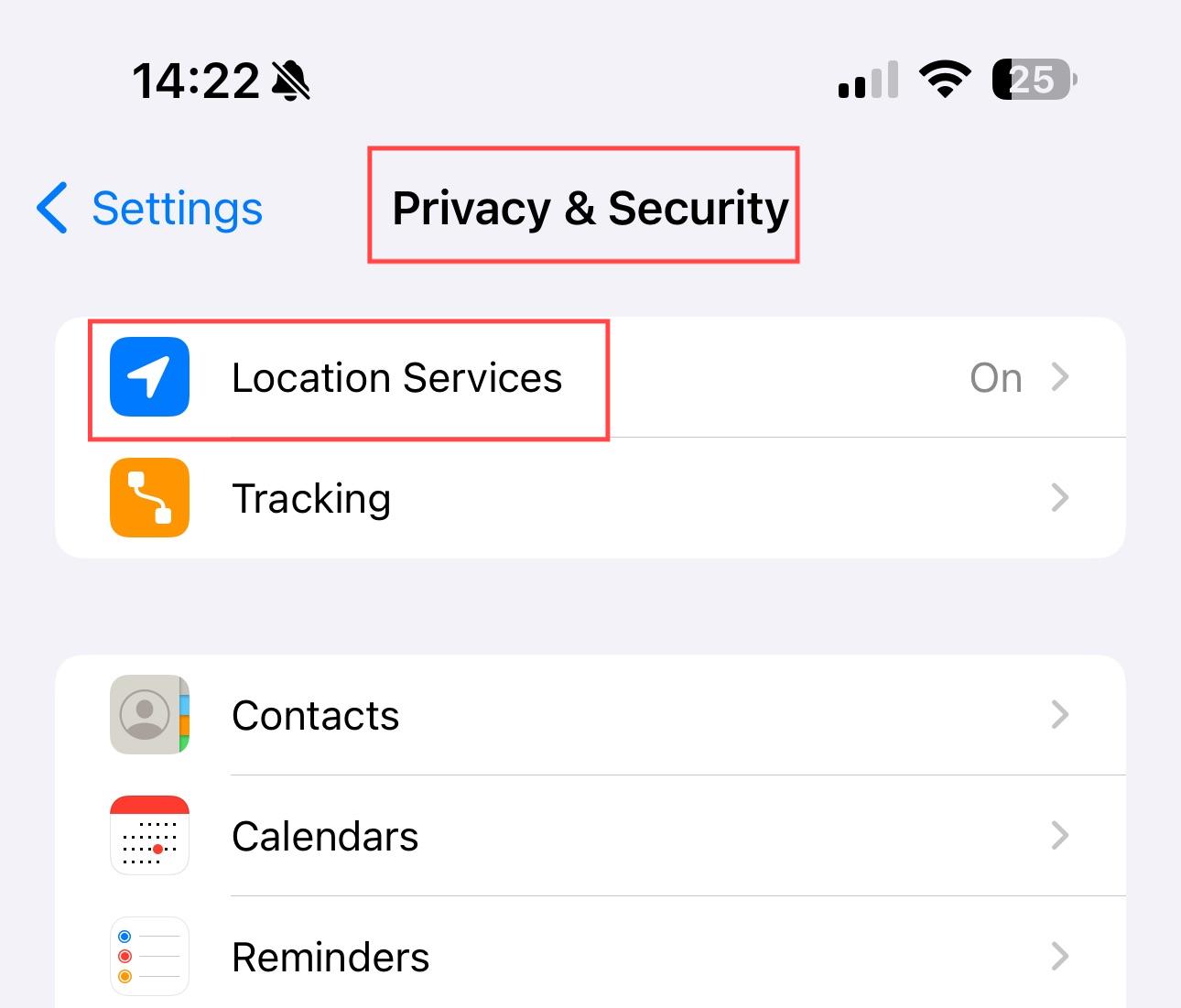
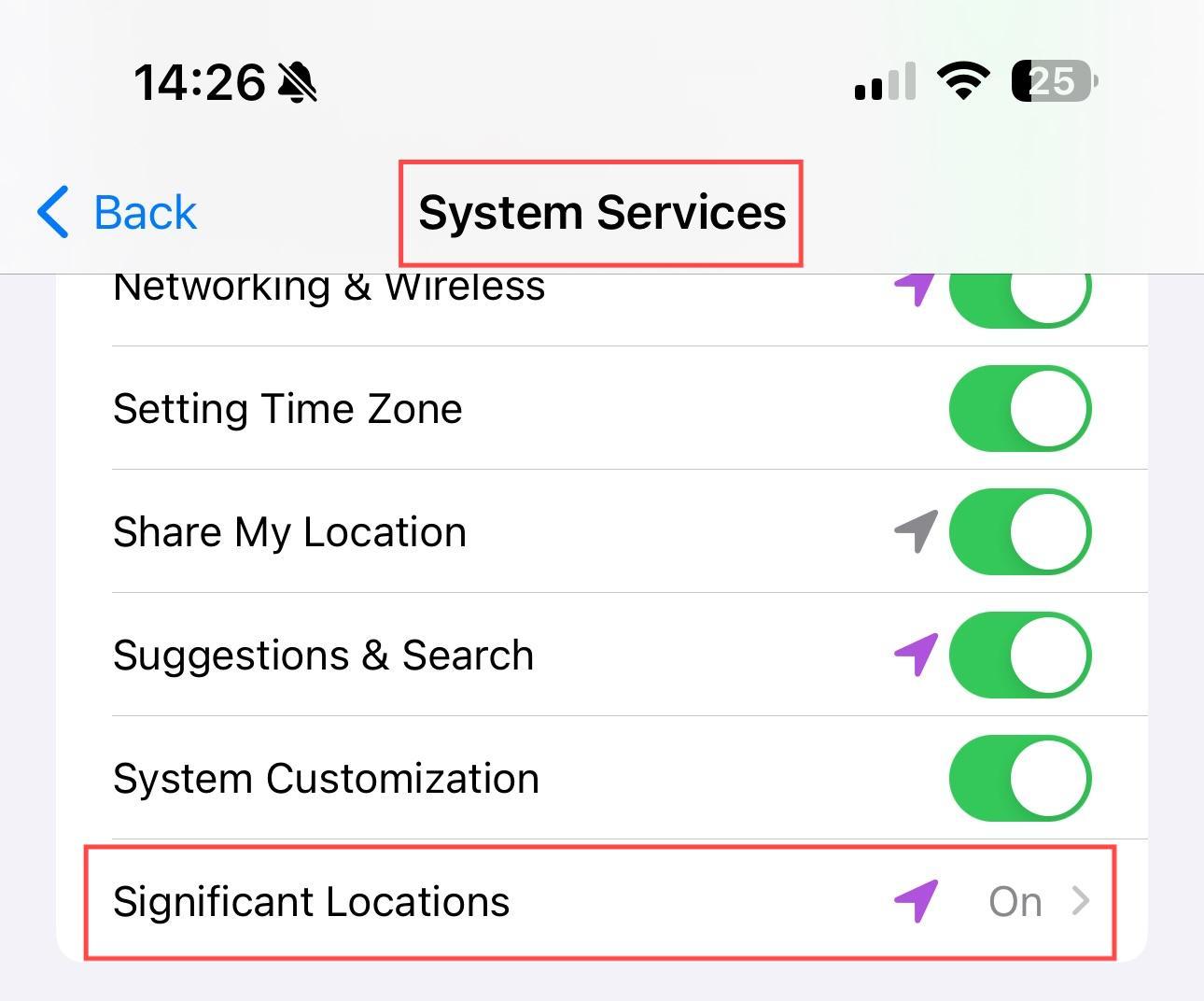
STEP 3. View Significant Locations
You may need to authenticate with Face ID, Touch ID, or your passcode.
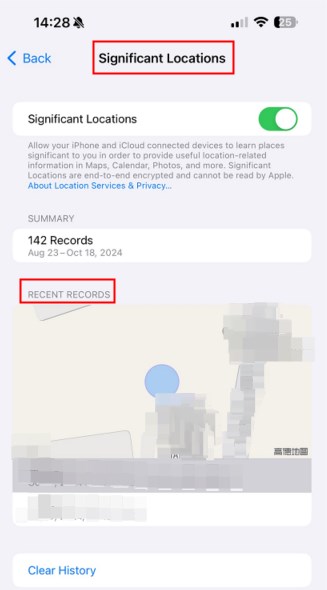
2. Using Apple Maps
Apple Maps doesn’t just help you navigate; it also keeps track of your location history.
STEP 1. Apple Maps > Recents
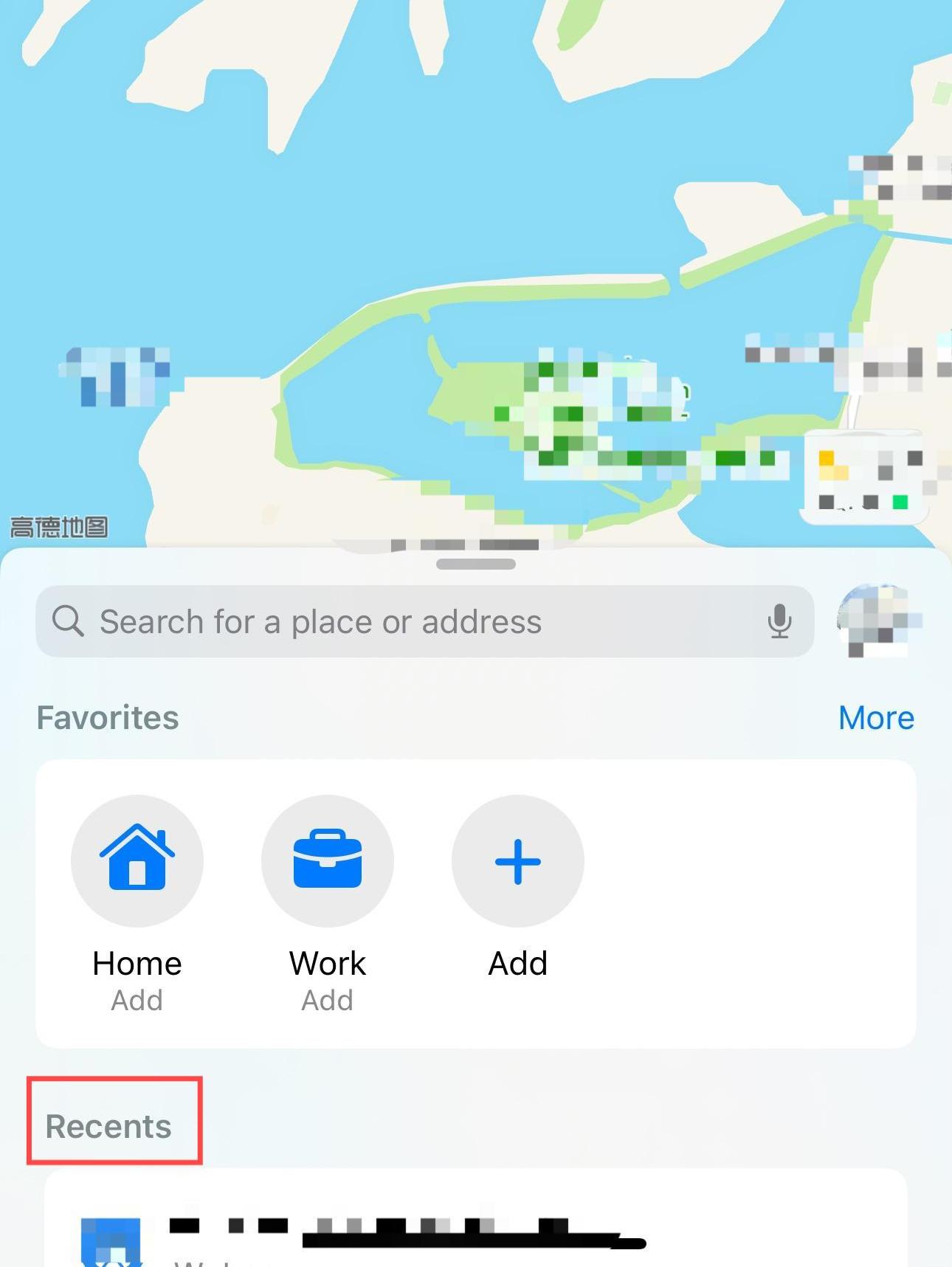
STEP 2. Select a Location
Tap on a location to see more details or get directions.
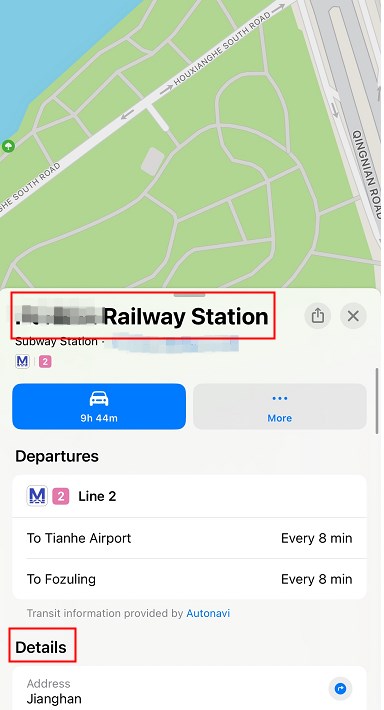
3. Using Google Maps
If you prefer Google Maps, it offers a feature called Timeline that provides an extensive history of your movements. Following the steps to check out:
STEP 1. Google Maps > Tap on Your Profile
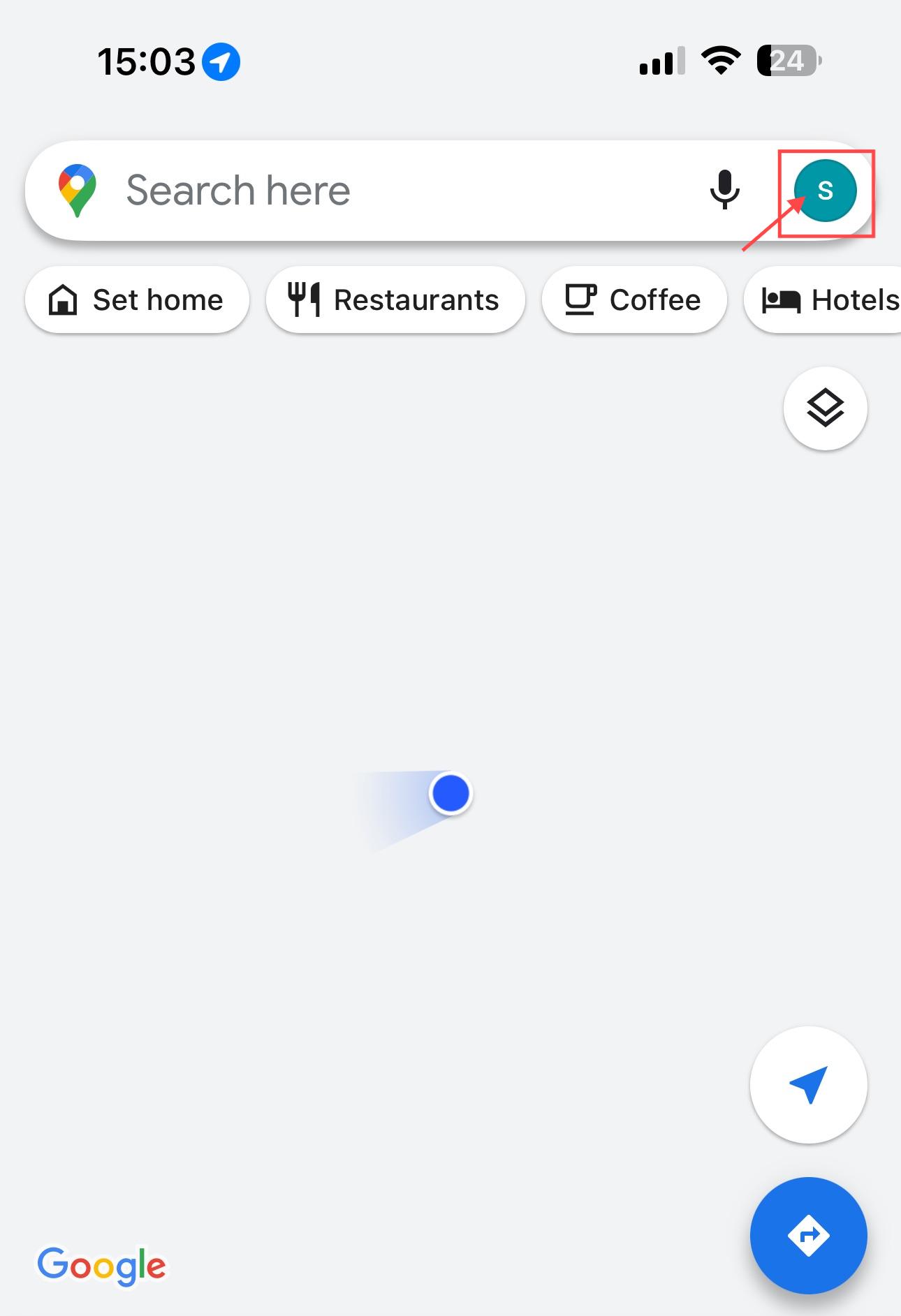
STEP 2. Click Your Data in Maps
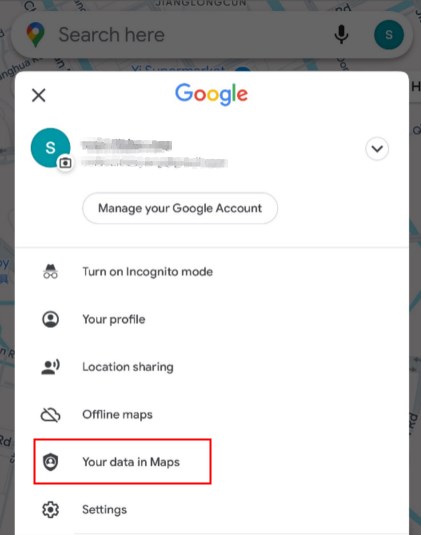
STEP 3. Manage Your Timeline
Here, you can view daily routes, places visited, and even photos taken at specific locations. It’s a comprehensive tool for tracking your movement over time.
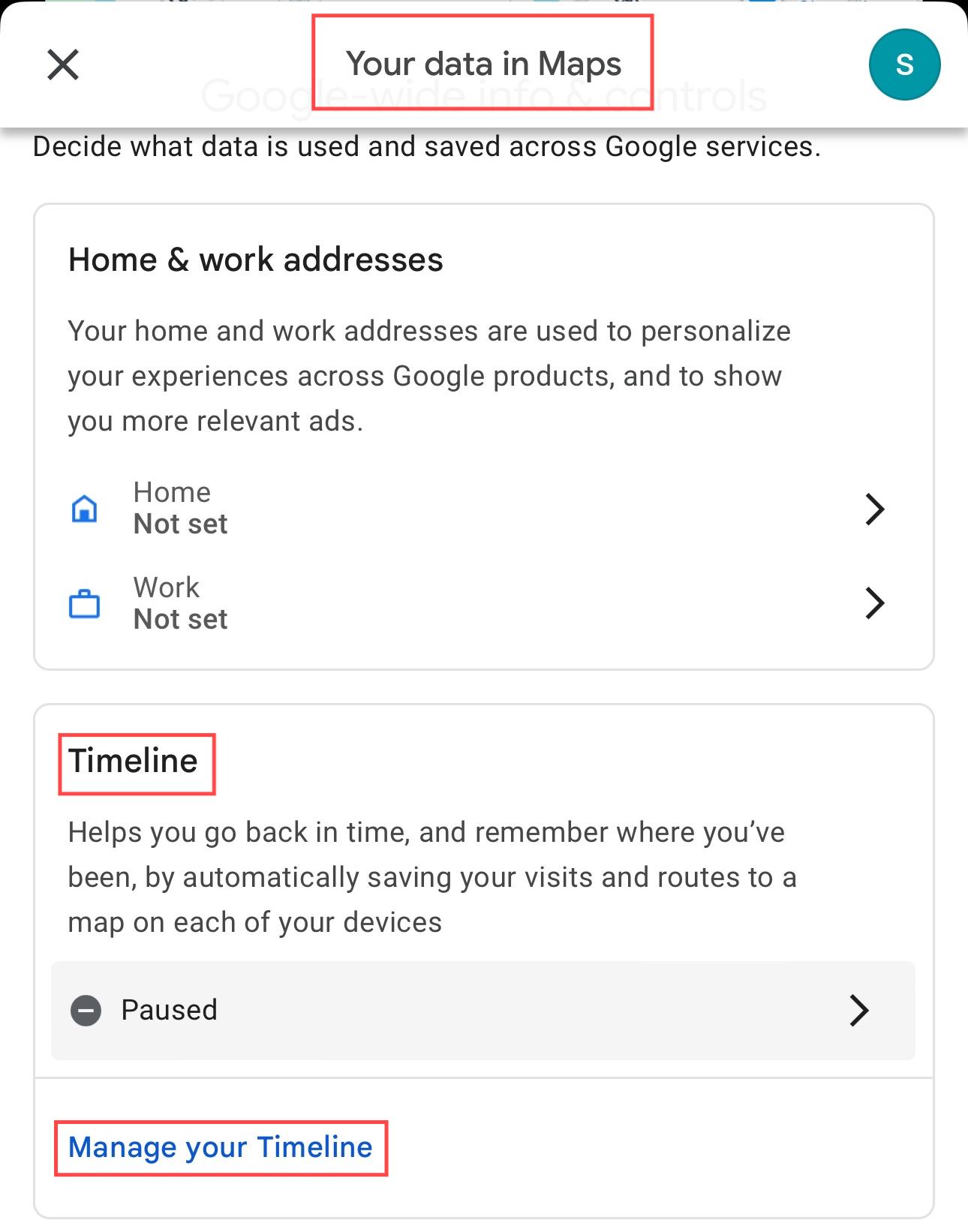
4. Using “Find My” – See your iPhone’s Last Location
Your iPhone’s location data is also synced with your iCloud account, allowing you to access it from any device. Especially if you have ‘Find My iPhone’ enabled:
STEP 1. Log in your iCloud ID on another Device
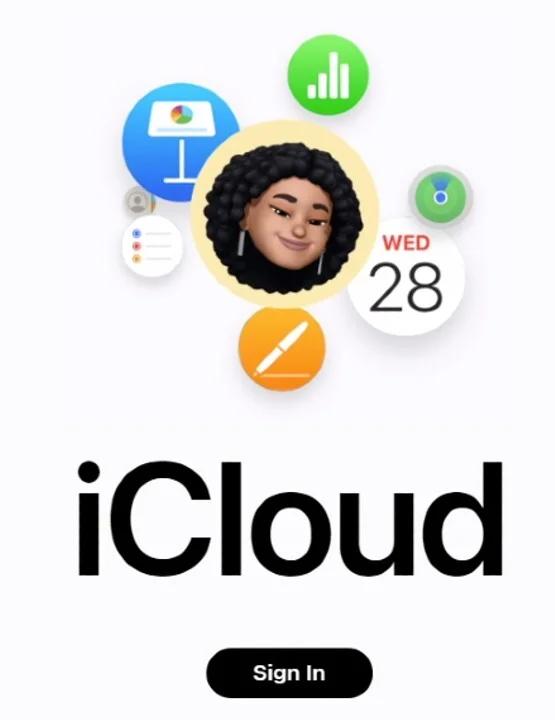
STEP 2. Open Find My iPhone
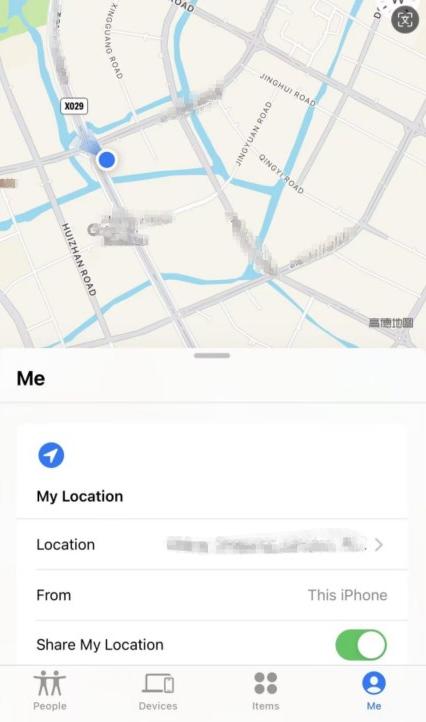
STEP 3. View Device Location:
You’ll see your device’s current location on the map. While primarily used for locating lost devices, Find My also offers insights into your device’s last known locations.
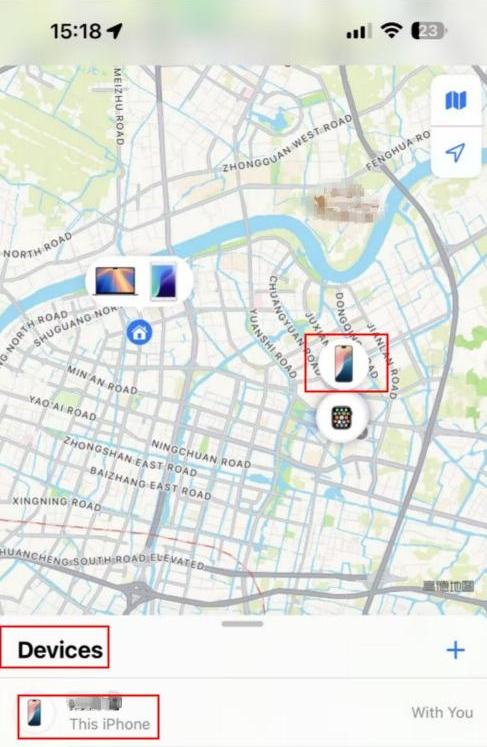
While these methods are great for tracking your own location, what if you need to monitor the location of others?
How to See Someone Else’s Location on iPhone?
Did you know that both the “Find My” app and Google Maps offer features that allow you to share locations with loved ones? It is a great way to stay connected, even when you’re miles apart.
However, this feature often requires the other person’s consent for live tracking, which may not be ideal in urgent situations. For instance, if you need to locate a family member quickly during an emergency, waiting for them to approve your request could waste precious time.
So, if you need instant tracking of loved ones, especially children, check out JusTalk Kids.
Third-Party Location Tracker: JusTalk Kids
JusTalk Kids is a safe video calling and messaging app designed specifically for children. It includes parental control features that allow parents to monitor their child’s location and communication activities.
| Feature | Description |
| Safe Communication | Video calls and messages are secure and monitored. |
| Parental Controls | Parents can manage contacts and app usage. |
| Location Tracking | Real-time location sharing with parent devices. |
| Kid-Friendly Interface | Simple design suitable for children to navigate. |
| Fun and Engaging | Kid-appropriate doodles, stickers, and games during the call. |
How to Use JusTalk Kids for Location Tracking
- Download the App: Install JusTalk Kids on your child’s device.
- Sign Up: Create an account for your kid by adding their name, birthday, and creating a unique JusTalk ID.
- Add Parent Account: Scan the QR code with JusTalk on Parent’s device.
- Turn On Location Sharing: Allow the app to access location services on your child’s device.
- Monitor Safely: You can now view your child’s real-time location and communicate securely.
*Notice: No one other than parent account can check kid’s real-time location at any time.
Knowing how to check your iPhone’s location history can be incredibly useful, whether you’re keeping track of your own movements or ensuring the safety of loved ones. With the methods outlined above, you have multiple options to access this information quickly and easily. Remember to always use these features responsibly and respect privacy—both yours and others.
FAQs
1. Can I disable location history on my iPhone?
Yes, you can disable it by going to Settings > Privacy & Security > Location Services > System Services > Significant Locations, and toggling it off.
2. Is my location history data shared with Apple or third parties?
Significant Locations are encrypted and stored only on your device. Apple cannot read them, and they are not shared without your consent.
3. How accurate is the iPhone’s location tracking?
The iPhone uses GPS, Wi-Fi, Bluetooth, and cell tower data to determine your location. The accuracy can vary but is generally quite precise, especially when GPS is active.
4. Can I see someone else’s location history on iphone?
You can see someone else’s location only if they have explicitly shared it with you through apps like Find My or parental control apps, and with their consent.
5. Are there any risks in keeping Location Services on?
Keeping Location Services on can impact battery life and may raise privacy concerns if not managed properly. It’s important to review app permissions regularly and adjust settings to your comfort level.
6. How to clear location history on iPhone?
Open Settings> Privacy & Security > Location Services > System Services > Significant Locations. Authenticate using Face ID, Touch ID, or your passcode, then choose Clear History to remove all stored location data.

